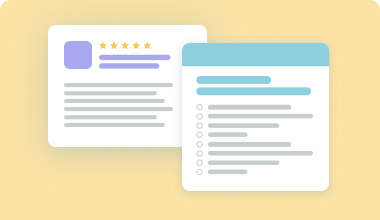
Getting Organized with Nimbus Note
- 7 Min read
Our awesome Nimbus Community continues sharing their amazing stories of using Nimbus Note. Today, let us introduce Robert Intersimone to you!
After varied life experiences being a student, a vagabond, living on a commune, being a working cowboy, running non-profit businesses, designing & building companies, health resorts, and a stint at a software company, Robert is enjoying semi-retirement and working on several books.
His home base is a small farm in Sebastopol, California, but he and his wife travel extensively, from ashrams in India to beaches in Bali. That is why he likes Nimbus Platform TM, as it fully supports his digital research and nomadic lifestyle.
Robert Intersimone shared his video Use Case with us where he shows how researchers and writers can benefit from Nimbus Note. This video is definitely worth your attention, so check it out:
If you find the text format more convenient now, read what Robert says below ?
Before choosing the all-in-one solution for writing, Robert decided to create a list of crucial features he needed in a note-taking app. He also created a list of nice-to-have features. As he details in the video, Nimbus Note has checked every box of both lists. On top of that, it offered even more functionality that Robert finds extremely useful and that he hadn’t even thought of before.
These are the most important criteria for Robert:
Robert enjoys different options of capturing information and adding it to Nimbus Note. He shows how to easily add bright ideas to the desired Nimbus page, both on desktop and mobile. On iOs, it’s also possible to use the speak-in feature: just say the sentence on the microphone and it becomes text on your Nimbus page. It’s an extremely convenient feature when you can’t type. Nimbus Note synchronizes across devices so that you can easily start writing on mobile and continue on desktop. BTW, there are no device limits, so you can download Nimbus Note on as many devices as you need.
Robert also loves to start his pages with a citation from books on Kindle. He pastes the phrase he determines as important to Nimbus Note and the attribution to the author and book is already in place ✨ Magic, isn’t it?
The other great idea to bring the content from the web, and especially the visual content, is Nimbus Capture – Screenshot Solution & Video Recorder. Robert shows his favorite features of this tool such as creating a screenshot of a selected area, annotating the screenshot, adding comments to it, and sending it to the specific folder in Nimbus. This way, he gathers information from different sources to process it and enrich his books.
Robert uses a modified Zettelkasten method in Nimbus Note. He has a workspace and many folders for various projects.
One of Robert’s projects is writing a book about golf. He shows the folder named Golf which contains about 300 notes in various subfolders. These subfolders cover different topics of the future book. The principle of Zettelkasten is to write notes, organize them in the desired structure and then write your research or book directly from the notes.
Besides the structure, Robert shows his typical note. There, he adds a link to the source he wants to use (f.e. a YouTube link), the creator of the content, and several links to other notes and folders. The other way to do it is to create a table in Nimbus with “Author”, “Source”, “Similar Notes”, “My Comments” columns. Robert makes extensive use of the @-mention feature to link notes between pages in his current writing project and also to link to other subject area folders for future projects.
Want to unlock all the Nimbus powers? Try our business plan for free with a 14-day trial. No credit card required.
Robert also shows an additional way to organize his data for the Zettelkasten method. It’s a system of tags. Robert has elaborated tags that are the most efficient for his workflow. Here they are:
Robert sometimes needs to collaborate with others: to ask for their opinion about his book or to dive into a specific topic with an expert.
For this, he uses Shared and Internal links in Nimbus Note. Shared links allow anyone on the Internet to open and check out the content of the Nimbus page. Here is how shared links work>
Internal links work only for people who are members of your Nimbus organization. Here you can find more information about internal links>
Both ways are great for collaborating with your colleagues, clients, and teams. You can choose the way that best suits your needs. If the person you’re sending this link to has access to your Nimbus organization, send the internal link. If he/she is not a part of your Nimbus team, you can turn your Nimbus page to a shared page. If needed, you can also add a password to your shared page>
Besides internal links, Robert collaborates with his colleague via comments in Nimbus. Comments are a relatively new feature that already has won the hearts of our users. You can read more about comments in Nimbus Note here>
Once Robert finishes his work on a note, he can export it in HTML or PDF formats. HTML format helps Robert create an additional backup of his notes, while PDF format notes can be shared with other people who prefer this industry standard format.
Robert says that it is easy to export individual Nimbus notes or the whole folder if needed.
Robert invites you to see other features, such as the OCR scanner or content branding.
Check our best features in the guides and learn how you can benefit from all of them!
Found it useful? Share the article with your community
Get weekly tips and insights on how to grow your business